Artificial intelligence operates with a dataset. This information is essential for the intelligence to train machine learning models, thus producing good results.
In the case of Neural Fashion, the dataset consists of items, whether they are clothing pieces or models. To achieve good results, it is crucial that these items are faithful to the original object and of good quality.
Below, we show you how to upload an item to achieve the best results.

The most important step to create a good item is make accurate pictures who define the shape, colour and texture of the real garment.
Let’s see how we must take those pictures:
*If it is not possible to take photos with two different models, it is important to change the outfit of the model (different shoes, pants,…).
*It is not necessary to include the flat lay garment shot, you can obtain good results without it.
It doesn’t matter what device you use to take the photos (smartphone, digital camera) as long as it gives you good quality results. You can even use the frontal camera of your smartphone, if there’s nobody to help you out. .
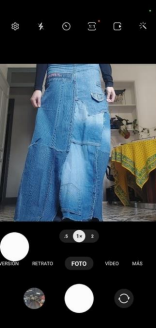
Once you have selected the correct pictures, it is time to remove the background so the AI recognizes better the garment. You can use any program you desire to make this step (there are free webs).
You can also create a black square to cover model’s face on the total body pictures (you can also make this step on the advanced options when uploading an item)
Make sure that the resulting pictures still keep the 1:1 ratio.


When you have the resulting pictures selected, it is time to upload the item on Neural fashion’s platform. These are the steps you need to make:
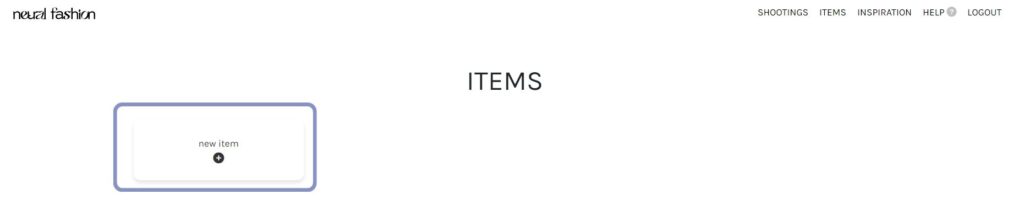
Introduce item information in the new window:
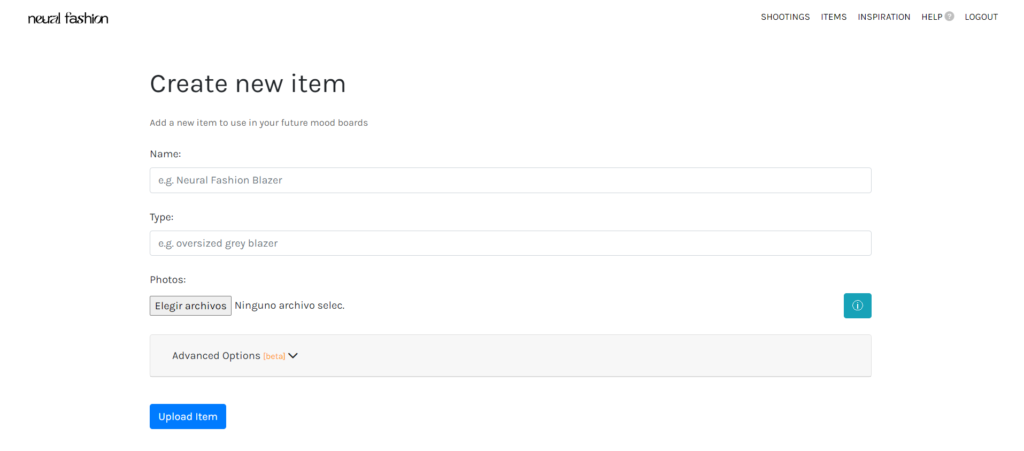
Advanced options (select the two options to get better results)

Click “upload item” button. It must appear a green message announcing that the upload has been compleated.
Add a description for each photo pressing the pencil button:

Example:
Original description: “photo of ohwx blue denim skirt“
Personalized description: “right side photo, woman wearing ohwx blue denim long skirt, arms crossed, identity censor, faceless, head out of frame, blue sweater, black shoes, white background”.
Information you must add:
Let’s take a look to some tricks to avoid bad results:

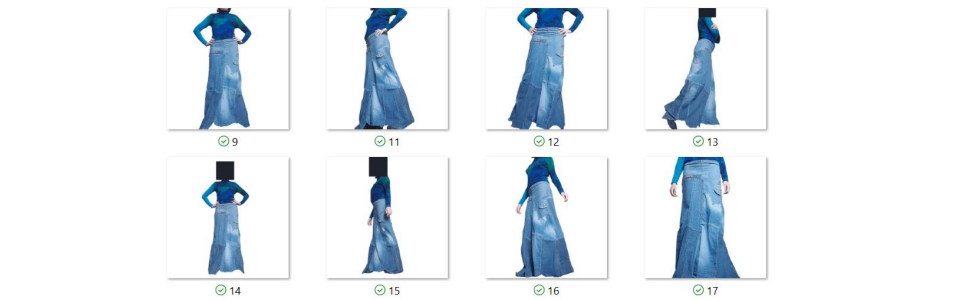

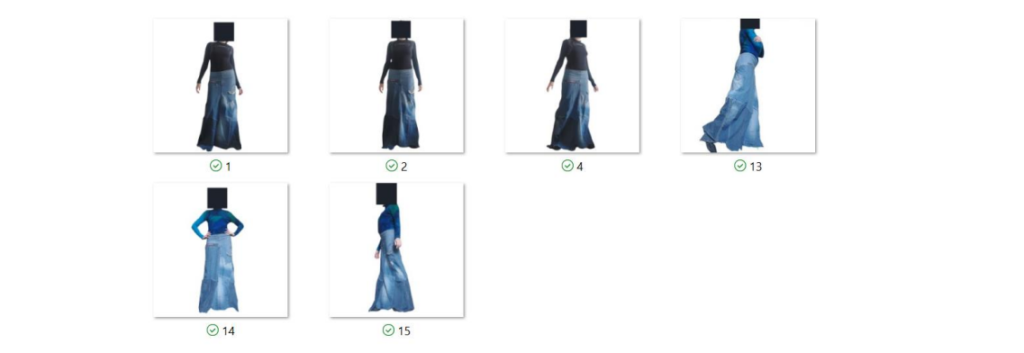
Once we have created the item, it is time to start creating our AI images. To make so, go to create a moodboard and learn step by step how to create them.




To gain deeper insight into the process, let’s explore another example of crafting an item, this time focusing on a ruffled blouse.


Once we have made the corresponding pictures, we must create the item. We have to include: the name, type and pictures.
Also remember to select the advanced options.
In this case, we have selected 20 images that include:
See that all pictures keep the 1:1 ratio. We can also see that model’s face has been censored.

This website uses its own and third-party cookies to obtain statistics on the user's browsing habits, improve your experience and allow you to share content on social networks. You can accept or reject cookies, as well as customize which ones you want to disable.
You can find all the information in our Cookie Policy