CREATE A MODEL
Another option in Neural Fashion’s platform is to create a model using your own our somebody’s face. In this tutorial we will show you how to create this virtual avatar.

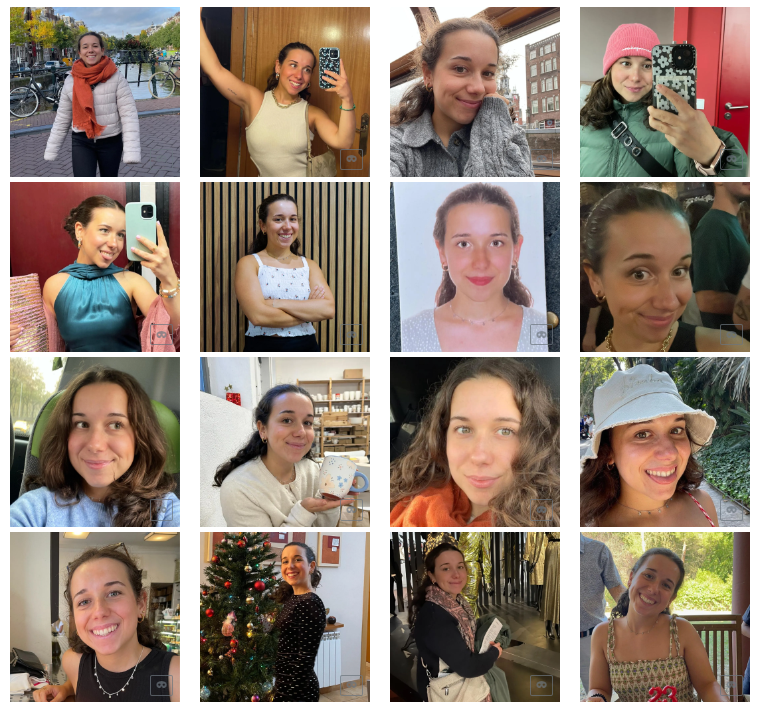
Choose from your camera roll a selection of pictures in which it appears the whole face (try to avoid elements appearing that could cover the facial features such as glasses, hair…) in different angles.
The more pictures you choose, the more information our platform will have to replicate the features so, try to upload 10 pictures minimum.
Once selected the pictures, it is time to remove the background so the AI recognizes better the garment. You can use any program you desire to make this step (there are free webs).
You can also create a black square to cover model’s face on the total body pictures (you can also make this step on the advanced options when uploading an item)
Make sure that the resulting pictures follow the 1:1 ratio.

When you have the resulting pictures selected, it is time to upload the item on Neural fashion’s platform. These are the steps you need to make:
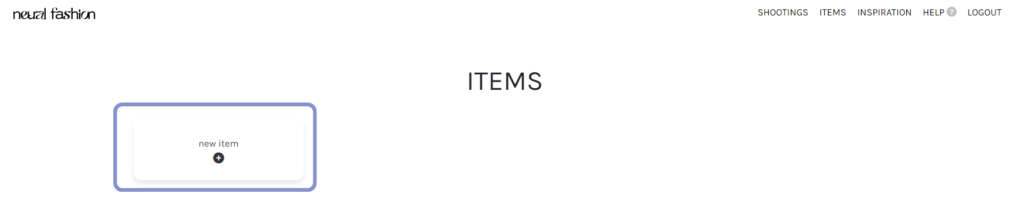
Introduce item’s information in the new window:
For more information about how to upload an item, go to this tutorial.
Once the upload has been completed it is time to create a moodboard using the model as an item, you can also include another clothing item to the moodboard.
USING A MOODBOARD WITH ONLY THE MODEL



USING A MOODBOARD WITH A MODEL AND AN ITEM
When you want to create an image using two items (one a model and the other a garment) you have to type them separately on the prompt. First include the name of the model’s item (ohwx model marta) and then after “wearing” the garment’s item (bnha slim knitted long dress).



This website uses its own and third-party cookies to obtain statistics on the user's browsing habits, improve your experience and allow you to share content on social networks. You can accept or reject cookies, as well as customize which ones you want to disable.
You can find all the information in our Cookie Policy